Shuffler
A downloadable tool for Windows
Shuffle at random between up to seven games.
Quick Setup
- Launch the games you want to add to the shuffler.
- Launch the Shuffler app.
- Open the window controls tab (gamepad icon in the header bar).
- Click the + Add button and select the game window you want to capture. Do this for every game you want to shuffle during the run.
- (Optional/Recommended) Open the settings tab (sliders icon in the header bar) and change the settings to fit your preferences.
- Open the run tab (play icon in the header tab) and hit Start or use the Start shortcut.
Settings
Seed
- Random: generate a random seed or use "Value" field's value.
- Value: used seed if "Random" is checked.
Start
- Scheduled: use a starting hour.
- Starting hour value. Format has to be HH:mm.
Run
- Change Min: minimum time necessary to swap games. In seconds.
- Change Max: maximum time possible to swap games. In seconds.
- Game Lock: duration the "Finish Game" action is disabled for after swaping games to prevent to accidentally finish the wrong game after a sudden swap.
- Suspend on Pause.
- Pause on Crash.
To edit shortcut fields, press the edit button (note and pen) and then press the keys you want to set it to with your keyboard. When finished editing, press the edit button again or the cancel button (X). Order of keys is irrelevant.
Color fields are in hexadecimal notation. If you want to make the timers background visible, remove the first two 0 of Run Background's value (to #001D2125). It's set to transparent by default so it does not need a mask filter in OBS to capture it.
Crash handling
Game crash
With default settings, when a game crashes the shuffler will pause. Simply relaunch the game, in the game controls tab (gamepad), press the first button of the game control row and select the game window. Resume the run.
Shuffler crash
Repeat the setup process to capture all wanted windows and changing settings. In the game control tab (gamepad), right click the minimize icon (second icon) of every game that is already minimized, right click the freeze icon (third icon) of every game that is frozen/suspended. Start the run.
Left clicking the freeze button, you can manually unsuspend the games, then you can right click the maximize button. You can alternatively do this to reset the state of the game and keep the internal flags for each game.
Considerations
Even if the requirement to run all the games is lowered by the suspension of their processes, the requirements for memory are not since the current memory state needs to be kept so the system can resume their execution. If you want to run multiple games like the Dark Souls franchise (Dark Souls 1, 2, and 3; Elden Ring and Sekiro), you will need a high-end graphics card (Gen 3 minimum). Lowering the quality of the games does help to reduce the load on your machine.
Known issues
- Dark Souls 3: when focusing, volume settings are not loaded correctly for a few seconds (set the global volume through window mixer settings).
- Elden Ring: when focusing, the game speeds up briefly (~0.5s–1s).
This app was made during my free time and could not be exhaustively tested. If you find any errors, feel free to DM on BlueSky (@thataccountblablabla.bsky.social) or through Discord if we share any servers.
Old Version 1.x.x
I keep 1.x.x published just in case. This version is outdated and heavier on the system since it uses Unity3D as framework/engine.
Download
Click download now to get access to the following files:

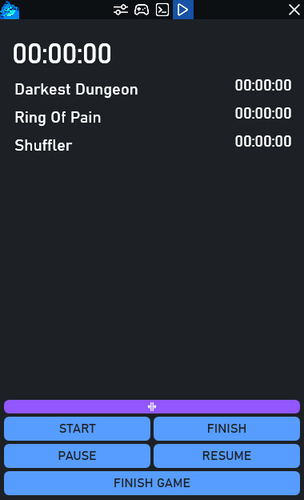
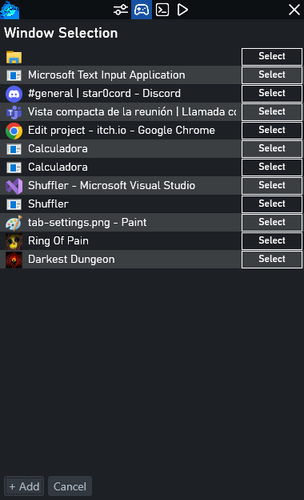

Comments
Log in with itch.io to leave a comment.
Hello! I've been having an issue with elden ring, where the 2.1.0 version of the shuffler crashes when trying to use the add button when elden ring is open. Any help?
Hi TeeJayZ.
There are a couple of things that might be affecting Elden Ring. The anti-cheat system it uses might be one of them, try launching the game without it and in offline mode (to prevent multiplayer bans).
You could also try launching the shuffler app with admin just in case.